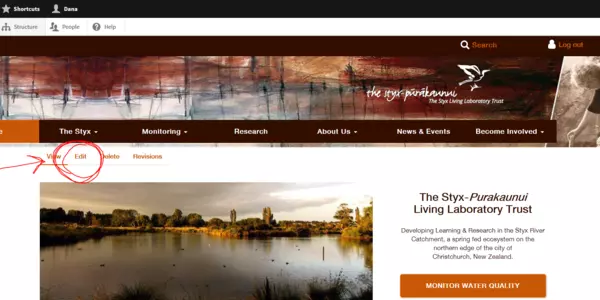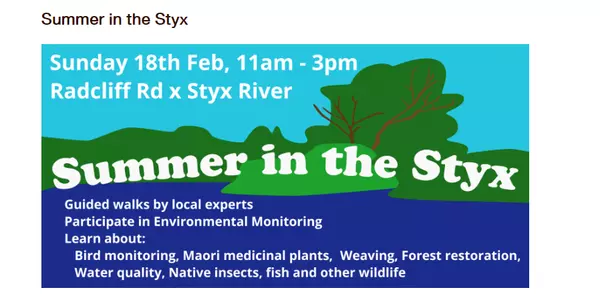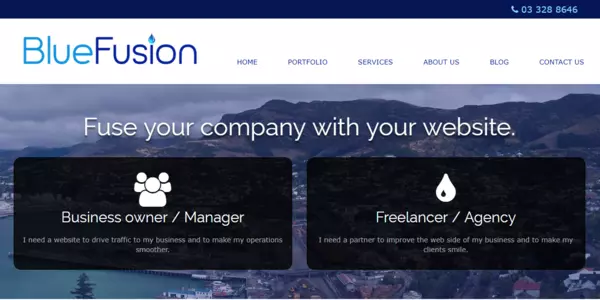Page Types
There are four page types on The Styx website: Info / Navigational, Observation, Site, and Topic.
Info / Navigational
These pages are informational in nature, and can be important to navigation throughout the site. If the page isn't an observation recording, a monitoring site, or a scientific topic, then it is an Info / Navigational page.
Title
Shows at the top of each page, and determines the URL for the page. (page address)
Navigational Image
These are the large pictures that show across the top of each page. They are 2:1 width:height and any image uploaded to this area will be cropped to these dimensions. You have the ability to not display the navigation picture on the page, allowing you to have a differently shaped photo at the top of the page. However, please note that the Main Navigational picture for each page is displayed on any page that has a link to the page you are creating - so it will still need a 2:1 ratio image, even if it isn't displayed on the page itself.
Page Information
This the side paragraph on each page, often used for help text or call to action buttons.
Gallery
Pages can have galleries. These are commonly used as the top picture, and the user hides the Navigation Image in these cases. They show above other elements on the page for this reason. Though it's a topic page, you can see this in action on the Geography page.
Further Info
This is where you can add more information to the page - especially if the page you are creating is more than just a navigational page. Click the down arrow for options.
Add Banner
Banners are pictures that go all the way across the text area, so have to be 800 pixels wide as a minimum. Height doesn't matter.
Add Drupal Block
You are unlikely to need to use this feature. Buy you will likely see it on some pages you edit, such as the research page. Editing this page, you will notice a Drupal Block is used to include the research lists. If you see something like this, there is likely a link under shortcuts in the top navigation that will allow you to edit these section, as they aren't editable on the page themselves.
Add Simple Map
This will add a map for the location of your choice. It is a Google driven resource, so Google recognisable locations may be used in this field, including GPS coordinates. See Kayaking on the Styx for an example of GPS coordinates used in this location.
Link Blocks
There are better ways to create link blocks on this site, so ignore this option. See Related Pages below.
Text Blocks
This is the most commonly used field type on information pages, and the type that I am currently typing into for this how-to section. Click edit on this page to see how it is put together, and it should be more clear.
Related Pages
Here you may add links to other pages that are related to this one. You can add as many related pages as you'd like by clicking the "Add another item" button after each entry. It is sometimes useful to have a second tab open in your web browser so that you may easily remember / see the page names of the pages you want to link to in this section.
If there is a broken picture when you first view your new page, then refresh the page, as the picture may not have loaded completely during the save, but it should be done on second load. If the picture doesn't load in this second load, then it it possible that the page you are linking to doesn't have a navigational picture on it yet. Go to that page, and add a navigational picture to resolve this issue. If you want to change this picture, you can remove the old one, and add a new one - you'll need to enter alt text for the new picture on loading. This is a brief description of your picture for those who can't see it (blind site readers for example).
Related Research
A piece of research may be related to any page on the site. If you enter a page when entering an item of research, then this will show up at the bottom of that page. If you want to edit this on the page, you'll need to go to the View Research Document List and edit it there. This will change that picture across the site.